
Specifying Table Width
After you create a table, you can set its width by specifying one of the following:
percentage of the window: the table’s width varies as a user adjusts the browser size
fixed number of pixels, the table’s width stays the same as a user adjusts the browser size
You can also not set a width but instead let information you enter into the table’s cells determine its width.
Note: To set the width of a column, adjust the width of one of the cells within the column (as described in Specifying the Height and Width of a Cell). Usually, this change affects the other cells in the column.
Specifying Table Width by Percentage
Specify table width and height by percentage if you want the table to be resized as the user resizes the browser.
Note: In order for the table to resize with the browser, the Word Wrap attribute must be turned on in all table cells. For details, see Word Wrap.
For example, if you specify that a table is 100% wide and high, and your browser displays 14 inches across when it is maximized, the table fills the screen (except for the browser border).
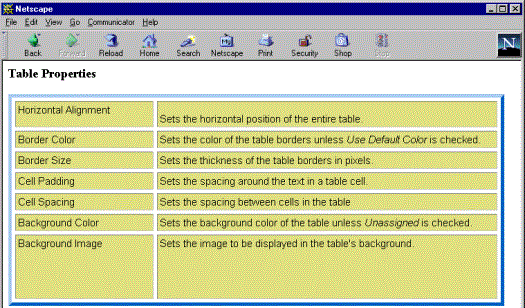
If you resize the browser to half the screen, the table will be about 7” wide. You still see both columns, but some of the data is moved down.
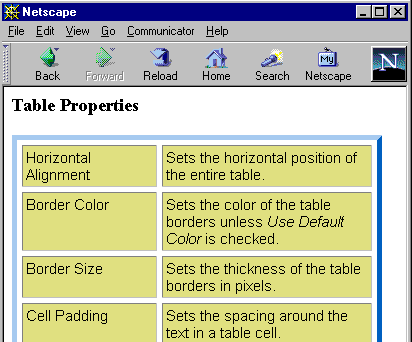

Setting Table Width or Height by Percentage
To specify table width by percentage, follow these steps.
1. Place the cursor within the table.
2. Right click the mouse.
3. Select Set Table Properties.
4. Click the Table Properties tab.
5. In the Dimensions section of the Table Properties tab, specify the percentage at the Width or Height field. Follow the number with the percent sign (%), as shown below.
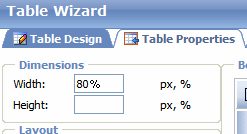
Specifying Table Width or Height by Pixels
Specify table width or height by pixels if you want the table size to remain the same when a user resizes the browser.
For example, if you specify that a table is 610 pixels wide, and the user’s browser is set to low resolution (640 x 480 pixels), the table occupies the full width of the browser when it is maximized.
If the user resizes the browser so that it only occupies the left half of the screen, only the left half of the table appears. A scroll bar appears at the bottom of the browser. The user must scroll to see the rest of the table.
![]()
Setting Table Width by Pixels
To specify table width or height by pixels, follow these steps.
1. Place the cursor within the table.
2. Right click the mouse.
3. Select Set Table Properties.
4. Click the Table Properties tab.
5. In the Dimensions section of the Table Properties tab, enter the number of pixels at the Width or Height field.
![]()


